
Get zCate and configure zabbix
iOS users can search for zabbix keywords in the App Store to find and download zCate.
Android users can click hereto download zCate for Android.
When you open the app for the first time, you will be prompted to log in. Fill in the zabbix address, username, and password. This information will only be saved on your phone and will not be sent to the zCate server.
Get zCate push tool
Visit this github link for zCate-Push-Tool and its source code.
- After downloading, change its name to
zcate, and put it in the alertscripts directory of zabbix. - Give executable permission
chmod + x zcate. The default alertscripts directory is/usr/lib/zabbix/alertscripts. This directory is in zabbix-server.conf Settings.
Sign up for zCate account to get push token
Visit https://zcate.appgao.com, click Register, and fill in the necessary information on the next registration page to complete the registration.

The string in the red box after login is the token we need next.

Set token in zCate
Click Settings -> Zabbix Alert in zCate, turn on the message push switch, and fill in the token you just registered in the token text box below.
When you exit this page, zCate will register pushes with the zCate server. You also need to check whether the system allows zCate to send pushes.

Test Push
Go back to the /usr/lib/zabbix/alertscripts directory and execute the command ./zcate --help, it will show how to use zcate.
Usage of ./zcate:
-badge int
Message notification badge (default 1)
-body string
Message body (require)
-platform string
iOS or Android (require)
-subtitle string
Message subtitle
-title string
Message title
-token string
Your token (require)Run the following command to test push. IOS client needs to exit zCate to see the effect.
./zcate -badge 10 -body "message body" -platform all -subtitle "subtitle" -title "title" -token 530f269d03cd478c97ceIf nothing else, your client will receive a message with the title title, subtitle subtitle, content message body, and subscript (iOS only) 10. If you don't receive the message, check the network and enter the zabbix alert setup page several times.


Set zabbix alarm media
Add new alarm media in zabbix management-> alarm media type, please refer to the picture below.

Set zabbix action
Added actions in zabbix.
The content can use the following format, which supports markdown. For the display effect, refer to the third (recent alert) in the first picture of this article:
Title: {HOSTNAME1}: {TRIGGER.NAME}
content:
Alert level: {TRIGGER.SEVERITY}
Failure time: {EVENT.DATE} {EVENT.TIME}
Failure duration: {EVENT.AGE}
IP address: {HOST.IP}
Detections: {TRIGGER.KEY1}
# {ITEM.LASTVALUE}
Set up users
It is recommended to create a read-only user for zcate, and then add the alarm media just added in the user settings page. If there are no problems, you can test the zabbix alarm push here.

Filter unwanted alarm displays
When you select users with multiple alert media, you can see them all in "Recent Alerts", which may not meet our expectations, because there are many duplicates.

Here we only let him show the alarm generated by push, we need to get the action ID of action push first.
Edit this action in zabbix, we can get the action ID in the url.
http://zbx.qiansw.com/actionconf.php?form=update&actionid=12
Now we know that his action ID is 12, we only need to fill in 12 in the zcate settings -> Zabbix content display settings, if you need to display multiple ids, you can directly fill in multiple digits separated by commas, such as 12,13.
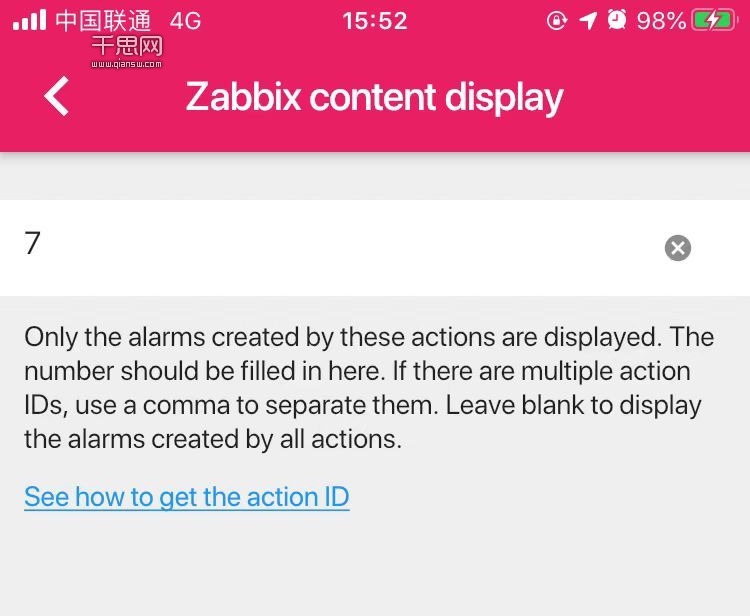
After completing the filling, zcate will only display the alarms generated by the actions we specified on the recent alarms page. Refer to the third picture in the first picture of this article.
Troubleshooting
If you encounter problems, you can find the contact information in zcate's settings-> about page.
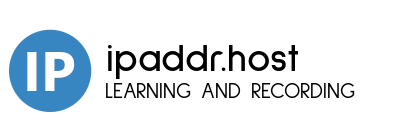
这篇文章还没有人留言,快来抢沙发吧。